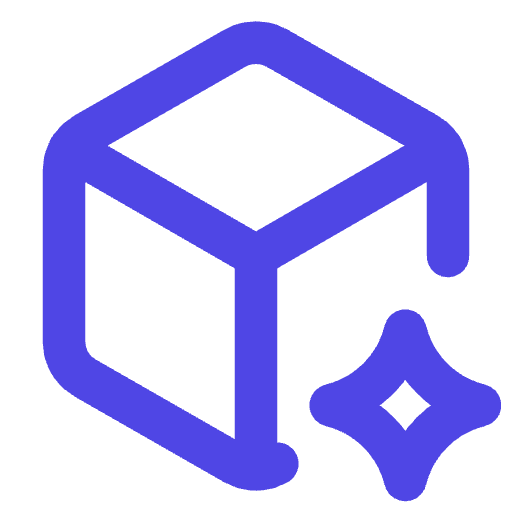React Client Overview
The Drizzle Cube React client provides pre-built components and hooks for creating analytics dashboards and data visualizations with minimal code.
Installation
Section titled “Installation”npm install drizzle-cube react react-dom recharts react-grid-layoutDependencies & Requirements
Section titled “Dependencies & Requirements”Required Dependencies:
react(^18.2.0) - React frameworkreact-dom(^18.2.0) - React DOM renderingrecharts(^2.8.0) - Chart visualization libraryreact-grid-layout(^1.4.0) - Dashboard grid layout
Optional Dependencies:
@heroicons/react(^2.2.0) - Icons used in components@tanstack/react-query(^5.0.0) - Data fetching and cachingreact-router-dom(^6.8.0) - Routing for multi-page dashboards
Tailwind CSS v3 Required: Components are styled with Tailwind CSS v3 classes. You must have Tailwind CSS v3 configured in your project:
npm install -D tailwindcss postcssConfigure your tailwind.config.js to include the drizzle-cube components:
/** @type {import('tailwindcss').Config} */export default { content: [ './src/**/*.{js,ts,jsx,tsx}', './node_modules/drizzle-cube/dist/**/*.js', // Include drizzle-cube components ], theme: { extend: {}, }, plugins: [],}Modular Imports
Section titled “Modular Imports”The drizzle-cube client is built with modular architecture allowing you to import only what you need:
| Import Path | Size | Contents | Use Case |
|---|---|---|---|
drizzle-cube/client | Full bundle | All components, hooks, charts | Complete dashboard apps |
drizzle-cube/client/charts | ~550 bytes + chunks | Chart components only | Custom UI with charts |
drizzle-cube/client/hooks | ~3.2KB | React hooks only | Headless data fetching |
drizzle-cube/client/providers | ~190 bytes + chunks | Context providers only | Custom implementations |
drizzle-cube/client/components | ~218KB | UI components (no charts) | Dashboard without charts |
drizzle-cube/client/utils | ~40 bytes | Utility functions only | Helper functions |
Chart-Only Import
Section titled “Chart-Only Import”Perfect for apps that need charts but want to build custom dashboards:
import { RechartsBarChart, RechartsLineChart, RechartsAreaChart } from 'drizzle-cube/client/charts';import { useCubeQuery } from 'drizzle-cube/client/hooks';import { CubeProvider } from 'drizzle-cube/client/providers';
function CustomDashboard() { return ( <CubeProvider apiOptions={{ apiUrl: '/api/cube' }}> <div className="grid grid-cols-2 gap-4"> <RechartsBarChart data={data} chartConfig={{ x: 'category', y: ['revenue'] }} /> <RechartsLineChart data={timeData} chartConfig={{ x: 'date', y: ['sales'] }} /> </div> </CubeProvider> );}Hooks-Only Import
Section titled “Hooks-Only Import”For completely custom UI implementations:
import { useCubeQuery, useCubeMeta } from 'drizzle-cube/client/hooks';
function CustomAnalytics() { const { data, isLoading } = useCubeQuery({ measures: ['Sales.revenue'], dimensions: ['Sales.category'] });
// Build your own UI with the data return ( <div> {data?.map(row => ( <div key={row.category}> {row.category}: ${row.revenue} </div> ))} </div> );}Dependency Optimization
Section titled “Dependency Optimization”When using modular imports, you only need the dependencies for what you import:
# Full client - requires all dependenciesnpm install drizzle-cube react react-dom recharts react-grid-layout
# Charts only - no grid layout needednpm install drizzle-cube react react-dom recharts
# Hooks only - minimal dependenciesnpm install drizzle-cube react react-dom
# Providers only - core functionalitynpm install drizzle-cube react react-domUsage Options
Section titled “Usage Options”Option 1: Full Import (All Features)
import { AnalyticsDashboard, CubeProvider } from 'drizzle-cube/client';Option 2: Modular Imports (Optimized Bundle Size) Import only what you need for smaller bundle sizes:
// Charts only (~550 bytes + shared chunks)import { RechartsBarChart, RechartsLineChart } from 'drizzle-cube/client/charts';
// Hooks only (~3.2KB)import { useCubeQuery, useCubeMeta } from 'drizzle-cube/client/hooks';
// Providers only (~190 bytes + shared chunks)import { CubeProvider, createCubeClient } from 'drizzle-cube/client/providers';
// UI Components without charts (~218KB)import { QueryBuilder, AnalyticsDashboard } from 'drizzle-cube/client/components';
// Utilities only (~40 bytes)import { formatChartData, validateCubeQuery } from 'drizzle-cube/client/utils';Option 3: Copy-Paste for Customization
For more control over styling and behavior, you can copy component code from the complete example at /examples/hono/client in the repository or view the live version at try.drizzle-cube.dev.
Quick Start
Section titled “Quick Start”import React from 'react';import { CubeProvider, AnalyticsDashboard } from 'drizzle-cube/client';
function App() { return ( <CubeProvider apiOptions={{ apiUrl: '/api/cube', headers: { 'Authorization': 'your-token', // Token is used as-is, no 'Bearer' prefix needed 'X-Organisation-ID': '1' } }} > <AnalyticsDashboard initialLayout={[ { id: 'revenue-chart', title: 'Monthly Revenue', chartType: 'line', query: { measures: ['Sales.totalRevenue'], timeDimensions: [{ dimension: 'Sales.orderDate', granularity: 'month' }] } } ]} /> </CubeProvider> );}Core Components
Section titled “Core Components”CubeProvider
Section titled “CubeProvider”The foundation component that provides cube API context:
import { CubeProvider } from 'drizzle-cube/client';
function App() { return ( <CubeProvider apiOptions={{ apiUrl: '/api/cube', headers: { 'Authorization': 'your-jwt-token', // Token is used as-is, no 'Bearer' prefix needed 'X-Organisation-ID': '123' } }} > {/* Your dashboard components */} </CubeProvider> );}Credentials Configuration
Section titled “Credentials Configuration”By default, the client includes cookies with all requests (credentials: 'include'). This is useful for cookie-based session authentication. However, if you’re using token-based authentication (JWT, API keys, etc.), you can disable this:
// Token-based auth without cookies<CubeProvider apiOptions={{ apiUrl: '/api/cube', credentials: 'omit', // Don't send cookies headers: { 'Authorization': 'Bearer your-jwt-token' } }}> {/* Your dashboard components */}</CubeProvider>
// Same-origin cookies only<CubeProvider apiOptions={{ apiUrl: '/api/cube', credentials: 'same-origin' // Only send cookies to same origin }}> {/* Your dashboard components */}</CubeProvider>
// Default behavior (cookies always included)<CubeProvider apiOptions={{ apiUrl: '/api/cube', credentials: 'include' // Default - include cookies for cross-origin requests }}> {/* Your dashboard components */}</CubeProvider>Credentials Options:
'include'(default) - Always send cookies, even for cross-origin requests'same-origin'- Only send cookies if the request URL is on the same origin'omit'- Never send cookies
AnalyticsDashboard
Section titled “AnalyticsDashboard”A complete dashboard with drag-and-drop layout:
import { AnalyticsDashboard } from 'drizzle-cube/client';
<AnalyticsDashboard initialLayout={[ { id: 'sales-overview', title: 'Sales Overview', chartType: 'bar', query: { measures: ['Sales.totalRevenue', 'Sales.orderCount'], dimensions: ['Sales.productCategory'] }, layout: { x: 0, y: 0, w: 6, h: 4 } }, { id: 'sales-trend', title: 'Sales Trend', chartType: 'line', query: { measures: ['Sales.totalRevenue'], timeDimensions: [{ dimension: 'Sales.orderDate', granularity: 'day' }] }, layout: { x: 6, y: 0, w: 6, h: 4 } } ]}
onLayoutChange={(layout) => { // Save layout to user preferences localStorage.setItem('dashboard-layout', JSON.stringify(layout)); }}
showEditControls={true} allowResize={true} allowDrag={true}/>AnalyticsPage
Section titled “AnalyticsPage”A complete page with sidebar filters and charts:
import { AnalyticsPage } from 'drizzle-cube/client';
<AnalyticsPage title="Sales Analytics" description="Comprehensive sales performance metrics"
filters={[ { member: 'Sales.productCategory', title: 'Product Category', type: 'select' }, { member: 'Sales.orderDate', title: 'Date Range', type: 'dateRange' } ]}
charts={[ { id: 'revenue-by-category', title: 'Revenue by Category', chartType: 'pie', query: { measures: ['Sales.totalRevenue'], dimensions: ['Sales.productCategory'] } } ]}/>AnalyticsPortlet
Section titled “AnalyticsPortlet”Individual chart components:
import { AnalyticsPortlet } from 'drizzle-cube/client';
<AnalyticsPortlet title="Monthly Sales Trend" chartType="line" query={{ measures: ['Sales.totalRevenue'], timeDimensions: [{ dimension: 'Sales.orderDate', granularity: 'month' }] }}
showControls={true} allowExport={true} refreshInterval={30000} // Refresh every 30 seconds
onDataLoad={(data) => { console.log('Chart data loaded:', data); }}/>QueryBuilder
Section titled “QueryBuilder”Interactive query builder:
import { QueryBuilder } from 'drizzle-cube/client';
<QueryBuilder initialQuery={{ measures: ['Sales.totalRevenue'], dimensions: ['Sales.productCategory'] }}
// Optional: disable localStorage persistence disableLocalStorage={false}
// Optional: hide settings panel hideSettings={false}/>Note: QueryBuilder now uses the CubeProvider context for API configuration. The settings panel allows dynamic URL/token changes.
QueryBuilder Features:
- Interactive Cube Explorer: Browse available cubes, measures, and dimensions
- Drag & Drop Query Building: Visual query construction interface
- API Configuration Panel: Configure endpoint URL and authentication
- Real-time Query Execution: Execute queries and view results instantly
- SQL Preview: View generated SQL for debugging
- Dry Run Mode: Validate queries without execution
Chart Types
Section titled “Chart Types”Line Charts
Section titled “Line Charts”Perfect for time series data:
<AnalyticsPortlet chartType="line" query={{ measures: ['Sales.totalRevenue'], timeDimensions: [{ dimension: 'Sales.orderDate', granularity: 'day' }] }}/>Bar Charts
Section titled “Bar Charts”Great for comparing categories:
<AnalyticsPortlet chartType="bar" query={{ measures: ['Sales.totalRevenue', 'Sales.orderCount'], dimensions: ['Sales.productCategory'] }}/>Pie Charts
Section titled “Pie Charts”Show proportions:
<AnalyticsPortlet chartType="pie" query={{ measures: ['Sales.totalRevenue'], dimensions: ['Sales.region'] }}/>Data Tables
Section titled “Data Tables”Detailed data views:
<AnalyticsPortlet chartType="table" query={{ measures: ['Sales.totalRevenue', 'Sales.orderCount'], dimensions: ['Sales.customerName', 'Sales.productCategory'] }}
pageSize={20} sortable={true} searchable={true}/>useCubeQuery
Section titled “useCubeQuery”Execute queries and get real-time data:
import { useCubeQuery } from 'drizzle-cube/client';
function SalesMetric() { const { data, isLoading, error, resultSet } = useCubeQuery({ measures: ['Sales.totalRevenue'], dimensions: ['Sales.productCategory'], filters: [{ member: 'Sales.orderDate', operator: 'inDateRange', values: ['2024-01-01', '2024-12-31'] }] });
if (isLoading) return <div>Loading...</div>; if (error) return <div>Error: {error.message}</div>;
// The client automatically handles both old and new response formats // data contains the raw data array from results[0].data or legacy data field // resultSet provides access to the full Cube.js response structure
return ( <div> <h2>Total Revenue: ${data[0]?.['Sales.totalRevenue'] || 0}</h2> {/* Access annotation metadata */} <p>Query executed at: {resultSet?.annotation?.lastRefreshTime}</p> {/* Render your data */} </div> );}useCubeMeta
Section titled “useCubeMeta”Access cube metadata:
import { useCubeMeta } from 'drizzle-cube/client';
function MetricSelector() { const { cubes, isLoading } = useCubeMeta();
if (isLoading) return <div>Loading cubes...</div>;
return ( <select> {cubes.map(cube => cube.measures.map(measure => ( <option key={`${cube.name}.${measure.name}`} value={`${cube.name}.${measure.name}`}> {measure.title || measure.name} </option> )) )} </select> );}Customization
Section titled “Customization”Custom Chart Components
Section titled “Custom Chart Components”Create your own visualizations:
import { useCubeQuery } from 'drizzle-cube/client';import { ResponsiveContainer, ComposedChart, Bar, Line, XAxis, YAxis } from 'recharts';
function CustomChart({ query }) { const { data, isLoading } = useCubeQuery(query);
if (isLoading) return <div>Loading...</div>;
return ( <ResponsiveContainer width="100%" height={300}> <ComposedChart data={data}> <XAxis dataKey="Sales.orderDate" /> <YAxis /> <Bar dataKey="Sales.orderCount" fill="#8884d8" /> <Line dataKey="Sales.totalRevenue" stroke="#82ca9d" /> </ComposedChart> </ResponsiveContainer> );}Theme Customization
Section titled “Theme Customization”Customize the appearance:
import { CubeProvider } from 'drizzle-cube/client';
const theme = { colors: { primary: '#3b82f6', secondary: '#64748b', success: '#10b981', warning: '#f59e0b', error: '#ef4444' }, fonts: { body: 'Inter, sans-serif', mono: 'Fira Code, monospace' }};
<CubeProvider apiOptions={{ apiUrl: '/api/cube' }} theme={theme}> {/* Your components */}</CubeProvider>Real-time Updates
Section titled “Real-time Updates”WebSocket Support
Section titled “WebSocket Support”Enable real-time data updates:
<CubeProvider apiOptions={{ apiUrl: '/api/cube', websocketUrl: 'ws://localhost:3000/ws', headers: { 'Authorization': 'token' // Token is used as-is, no 'Bearer' prefix needed } }}> <AnalyticsPortlet query={query} realtime={true} refreshInterval={5000} /></CubeProvider>Manual Refresh
Section titled “Manual Refresh”Trigger updates programmatically:
import { useCubeQuery } from 'drizzle-cube/client';
function RefreshableChart() { const { data, isLoading, refetch } = useCubeQuery(query);
return ( <div> <button onClick={() => refetch()}> Refresh Data </button> {/* Chart content */} </div> );}Error Handling
Section titled “Error Handling”Error Boundaries
Section titled “Error Boundaries”Handle errors gracefully:
import { ChartErrorBoundary } from 'drizzle-cube/client';
<ChartErrorBoundary fallback={({ error, resetError }) => ( <div className="error-state"> <h3>Something went wrong</h3> <p>{error.message}</p> <button onClick={resetError}>Try again</button> </div> )}> <AnalyticsPortlet query={query} /></ChartErrorBoundary>Query Validation
Section titled “Query Validation”Validate queries before execution:
import { validateQuery } from 'drizzle-cube/client';
function QueryBuilder({ query, onChange }) { const validation = validateQuery(query);
if (!validation.isValid) { return ( <div className="validation-errors"> {validation.errors.map(error => ( <div key={error.field}>{error.message}</div> ))} </div> ); }
return <AnalyticsPortlet query={query} />;}Performance Tips
Section titled “Performance Tips”Query Optimization
Section titled “Query Optimization”- Use appropriate granularities for time dimensions
- Limit result sets with filters
- Cache frequently used queries
Component Optimization
Section titled “Component Optimization”- Memoize expensive calculations
- Use React.memo for pure components
- Implement virtualization for large datasets
Bundle Optimization
Section titled “Bundle Optimization”- Tree shake unused chart types
- Code split dashboard components
- Lazy load visualization libraries
Next Steps
Section titled “Next Steps”- Charts - Detailed chart documentation
- Dashboards - Dashboard customization
- Hooks - Advanced hook usage