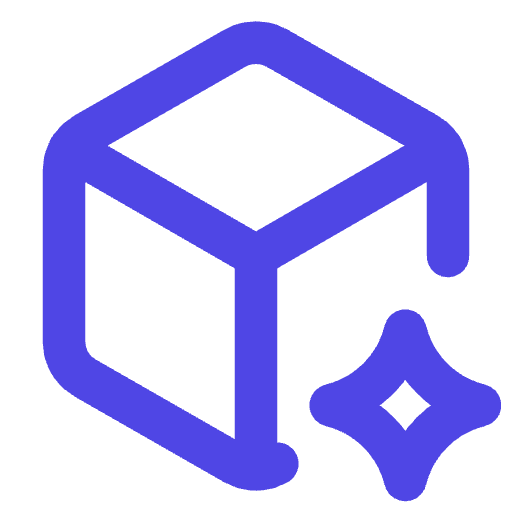Hono Example
Drizzle-Cube Hono Example with React Dashboard
Section titled “Drizzle-Cube Hono Example with React Dashboard”A complete full-stack analytics application with Hono backend and React frontend using drizzle-cube. This demonstrates how to create a production-ready semantic layer with type-safe analytics queries and interactive dashboards.
Features
Section titled “Features”- 🚀 Hono web framework - Fast, lightweight, and built on Web Standards
- ⚛️ React dashboard - Interactive analytics dashboards with chart editing
- 🗃️ Drizzle ORM integration - Type-safe database operations with PostgreSQL
- 📊 Cube.js compatibility - Drop-in replacement for existing Cube.js frontends
- 🔒 Multi-tenant security - Organization-based data isolation
- 📈 Real-time analytics - Employee and department analytics with joins
- 💾 Persistent dashboards - Save and load dashboard configurations
- 🎯 Type safety - Full TypeScript support from database to frontend
- ☁️ Cloudflare Workers - Deploy to edge locations globally with Wrangler
- 🌐 Neon Integration - Auto-detects Neon URLs for serverless PostgreSQL
- 🤖 AI Assistant - Natural language query generation with Google Gemini
Quick Start
Section titled “Quick Start”1. Setup Database
Section titled “1. Setup Database”Option A: Using Docker Compose (Recommended)
Section titled “Option A: Using Docker Compose (Recommended)”# Start PostgreSQL with Docker Composenpm run docker:up
# View logs (optional)npm run docker:logsThis starts:
- PostgreSQL on port
54921(high random port to avoid conflicts) - pgAdmin on port
5050for database administration
Option B: Manual Docker
Section titled “Option B: Manual Docker”# Start PostgreSQL manuallydocker run --name drizzle-cube-postgres \ -e POSTGRES_DB=drizzle_cube_db \ -e POSTGRES_USER=drizzle_user \ -e POSTGRES_PASSWORD=drizzle_pass123 \ -p 54921:5432 \ -d postgres:15-alpineOption C: Use Your Existing PostgreSQL
Section titled “Option C: Use Your Existing PostgreSQL”Update the DATABASE_URL in your .env file to point to your existing PostgreSQL instance.
2. Install Dependencies
Section titled “2. Install Dependencies”# Install server dependenciesnpm install
# Install client dependenciesnpm run install:client3. Configure Environment
Section titled “3. Configure Environment”# Copy environment templatecp .env.example .env
# The default settings work with Docker Compose# Edit .env only if using a different database setup4. Setup Database & Data
Section titled “4. Setup Database & Data”Quick Setup (All-in-One)
Section titled “Quick Setup (All-in-One)”# Starts Docker, runs migrations, and seeds datanpm run setupManual Steps
Section titled “Manual Steps”# Generate migrations from schemanpm run db:generate
# Run migrations to create tablesnpm run db:migrate
# Seed with sample datanpm run db:seed5. Start Development Servers
Section titled “5. Start Development Servers”# Start both backend and frontend in watch modenpm run dev:full
# Or start them separately:# npm run dev:server # Backend on http://localhost:3001# npm run dev:client # Frontend on http://localhost:3000- React Dashboard: http://localhost:3000
- API Server: http://localhost:3001
- API Documentation: http://localhost:3001/api/docs
- pgAdmin (if using Docker): http://localhost:5050
- Email:
admin@drizzlecube.local - Password:
admin123
- Email:
API Endpoints
Section titled “API Endpoints”Analytics API (Cube.js Compatible)
Section titled “Analytics API (Cube.js Compatible)”- GET /cubejs-api/v1/meta - Get available cubes and schema
- POST /cubejs-api/v1/load - Execute analytics queries
- GET /cubejs-api/v1/load?query=… - Execute queries via URL
- POST /cubejs-api/v1/sql - Generate SQL without execution
Dashboard Management API
Section titled “Dashboard Management API”- GET /api/analytics-pages - List all dashboards
- GET /api/analytics-pages/:id - Get specific dashboard
- POST /api/analytics-pages - Create new dashboard
- PUT /api/analytics-pages/:id - Update dashboard
- DELETE /api/analytics-pages/:id - Delete dashboard
- POST /api/analytics-pages/create-example - Create example dashboard
Documentation & Health
Section titled “Documentation & Health”- GET /api/docs - API documentation with examples
- GET /health - Health check endpoint
Example Queries
Section titled “Example Queries”Employee Count by Department
Section titled “Employee Count by Department”curl -X POST http://localhost:3001/cubejs-api/v1/load \ -H "Content-Type: application/json" \ -H "Authorization: Bearer your-token" \ -d '{ "measures": ["Employees.count"], "dimensions": ["Departments.name"], "cubes": ["Employees", "Departments"] }'Salary Analytics
Section titled “Salary Analytics”curl -X POST http://localhost:3001/cubejs-api/v1/load \ -H "Content-Type: application/json" \ -H "Authorization: Bearer your-token" \ -d '{ "measures": ["Employees.avgSalary", "Employees.totalSalary"], "dimensions": ["Departments.name"], "cubes": ["Employees", "Departments"] }'Active Employees with Filters
Section titled “Active Employees with Filters”curl -X POST http://localhost:3001/cubejs-api/v1/load \ -H "Content-Type: application/json" \ -H "Authorization: Bearer your-token" \ -d '{ "measures": ["Employees.activeCount"], "dimensions": ["Departments.name"], "cubes": ["Employees", "Departments"], "filters": [{ "member": "Employees.isActive", "operator": "equals", "values": [true] }] }'Project Structure
Section titled “Project Structure”examples/hono/├── client/ # React dashboard frontend│ ├── src/│ │ ├── components/ # React components│ │ ├── pages/ # Dashboard pages│ │ ├── hooks/ # Custom React hooks│ │ └── types/ # TypeScript types│ ├── package.json # Frontend dependencies│ └── vite.config.ts # Vite configuration├── src/│ ├── index.ts # Server entry point│ └── analytics-routes.ts # Dashboard API routes├── scripts/│ ├── migrate.ts # Database migration runner│ └── seed.ts # Sample data seeder├── app.ts # Main Hono application├── schema.ts # Drizzle database schema├── cubes.ts # Analytics cube definitions├── drizzle.config.ts # Drizzle configuration├── package.json # Dependencies and scripts└── README.md # This fileKey Files Explained
Section titled “Key Files Explained”schema.ts
Section titled “schema.ts”Defines the database schema using Drizzle ORM:
employeestable with salary, department, and organizationdepartmentstable with budget informationanalyticsPagestable for storing dashboard configurations- Proper relations for type inference
cubes.ts
Section titled “cubes.ts”Defines analytics cubes with type safety:
employeesCube- Employee analytics with department joinsdepartmentsCube- Department-level budget analytics- Security context integration for multi-tenant isolation
app.ts
Section titled “app.ts”Main Hono application with:
- Drizzle-cube integration
- Security context extraction
- CORS configuration
- Error handling
- API documentation endpoint
- Dashboard management API routes
client/
Section titled “client/”React dashboard frontend with:
- Interactive analytics dashboards
- Chart editing and configuration
- Dashboard CRUD operations
- Real-time data visualization using drizzle-cube components
Security
Section titled “Security”This example implements organization-based multi-tenancy:
- Security Context: Extracted from Authorization header
- Data Isolation: All queries filtered by
organisationId - SQL Injection Protection: Drizzle ORM parameterized queries
- Type Safety: Full TypeScript validation
Customization
Section titled “Customization”Adding New Cubes
Section titled “Adding New Cubes”- Define new tables in
schema.ts - Create cube definitions in
cubes.ts - Register cubes in
app.ts - Run migrations:
npm run db:generate && npm run db:migrate
Custom Security Context
Section titled “Custom Security Context”Modify the getSecurityContext function in app.ts to integrate with your authentication system:
async function getSecurityContext(c: any): Promise<SecurityContext> { // Your auth logic here const user = await validateJWT(c.req.header('Authorization'))
return { organisationId: user.orgId, userId: user.id, roles: user.roles // Add custom fields }}Environment Variables
Section titled “Environment Variables”DATABASE_URL- PostgreSQL connection stringPORT- Server port (default: 3001)NODE_ENV- Environment (development/production)JWT_SECRET- JWT signing secret (if using JWT auth)
Dashboard Usage
Section titled “Dashboard Usage”Creating Dashboards
Section titled “Creating Dashboards”- Via React UI: Visit http://localhost:3000/dashboards and click “New Dashboard”
- Via API: POST to
/api/analytics-pageswith dashboard configuration - Example Dashboard: Click “Create Example” to generate a sample dashboard
Dashboard Configuration
Section titled “Dashboard Configuration”Dashboards are stored as JSON configurations with:
{ "portlets": [ { "id": "unique-id", "title": "Chart Title", "query": "{\"measures\":[\"Employees.count\"]}", "chartType": "pie", "chartConfig": { "x": "dimension", "y": ["measure"] }, "w": 6, "h": 6, "x": 0, "y": 0 } ]}Chart Types
Section titled “Chart Types”Supported chart types:
pie- Pie chartbar- Bar chartline- Line chartarea- Area charttable- Data tabletreemap- Tree map
Frontend Integration
Section titled “Frontend Integration”This API is compatible with Cube.js frontends:
- @cubejs-client/core
- @cubejs-client/react
- Cube.js Playground
- drizzle-cube React components (included in this example)
Simply point your frontend to http://localhost:3001/cubejs-api/v1 as the API URL.
AI Assistant
Section titled “AI Assistant”The Hono example includes an AI Assistant that can generate queries from natural language descriptions using Google Gemini.
-
Get a Google Gemini API key from Google AI Studio
-
Configure the API key (choose one method):
Option A: Environment variable (recommended)
Terminal window export GEMINI_API_KEY="AIza..."npm run devOption B: Pass in request headers
Terminal window # The client will store the API key and pass it in headers# No server configuration needed
- Open the Query Builder - Navigate to the Query Builder tab
- Click the sparkles icon (✨) - Opens the AI Assistant modal
- Enter your API key - If not set via environment variable
- Describe your query - Use natural language like:
- “Show me total employees by department”
- “Revenue by month for the last year”
- “Top performing products with sales count”
- Get the query - Gemini generates a Cube.js query JSON
API Endpoints
Section titled “API Endpoints”The AI features are available via proxy endpoints to avoid CORS issues:
- GET
/api/ai/health- Check AI service status - POST
/api/ai/generate- Generate content with Gemini
Example:
# Check if AI is configuredcurl http://localhost:3001/api/ai/health
# Generate querycurl -X POST http://localhost:3001/api/ai/generate \ -H "X-API-Key: AIza..." \ -H "Content-Type: application/json" \ -d '{ "text": "Show me employees by department" }'Security
Section titled “Security”- API keys are never stored on the client permanently
- All AI API calls are proxied through the server
- Rate limiting and API key validation on the server side
- Client sends API key in request headers only
Docker Management
Section titled “Docker Management”Available Docker Commands
Section titled “Available Docker Commands”# Start servicesnpm run docker:up
# Stop servicesnpm run docker:down
# View logsnpm run docker:logs
# Reset everything (removes volumes and data)npm run docker:reset
# Complete setup from scratchnpm run setupDocker Services
Section titled “Docker Services”-
PostgreSQL:
localhost:54921- Database:
drizzle_cube_db - User:
drizzle_user - Password:
drizzle_pass123
- Database:
-
pgAdmin:
localhost:5050- Email:
admin@drizzlecube.local - Password:
admin123
- Email:
Connecting to PostgreSQL
Section titled “Connecting to PostgreSQL”From your host machine:
psql -h localhost -p 54921 -U drizzle_user -d drizzle_cube_dbFrom pgAdmin:
- Open http://localhost:5050
- Login with the credentials above
- Add server with:
- Host:
postgres(Docker network name) - Port:
5432(internal port) - Database:
drizzle_cube_db - Username:
drizzle_user - Password:
drizzle_pass123
- Host:
Production Deployment
Section titled “Production Deployment”Traditional Server Deployment
Section titled “Traditional Server Deployment”- Environment: Set
NODE_ENV=production - Database: Use managed PostgreSQL (AWS RDS, etc.)
- Security: Implement proper JWT validation
- Monitoring: Add logging and metrics
- Scaling: Use load balancers and connection pooling
Cloudflare Workers Deployment ☁️
Section titled “Cloudflare Workers Deployment ☁️”Deploy to Cloudflare’s global edge network for automatic scaling and minimal cold starts.
Prerequisites
Section titled “Prerequisites”- Cloudflare account (free tier works)
- Neon PostgreSQL database for production
Quick Deploy
Section titled “Quick Deploy”# 1. Authenticate with Cloudflarenpm run cf:login
# 2. Set production database URLnpx wrangler secret put DATABASE_URL# Paste your Neon connection string when prompted
# 3. Deploy to productionnpm run deployDevelopment with Wrangler
Section titled “Development with Wrangler”# Create local environment filecp .dev.vars.example .dev.vars# Edit .dev.vars with your DATABASE_URL
# Start local Wrangler development servernpm run dev:workerEnvironment Management
Section titled “Environment Management”- Local: Use
.dev.varsfor development - Production: Use
wrangler secret putfor sensitive data - Staging: Deploy with
npm run deploy:staging
Key Benefits
Section titled “Key Benefits”- Global Edge: 200+ locations worldwide
- Auto Scaling: Scales from 0 to millions of requests
- Zero Cold Starts: V8 isolates start in <1ms
- Neon Integration: Built-in database connection pooling
- Cost Effective: Free tier includes 100,000 requests/day
📖 Complete Guide: See CLOUDFLARE.md for detailed setup instructions.